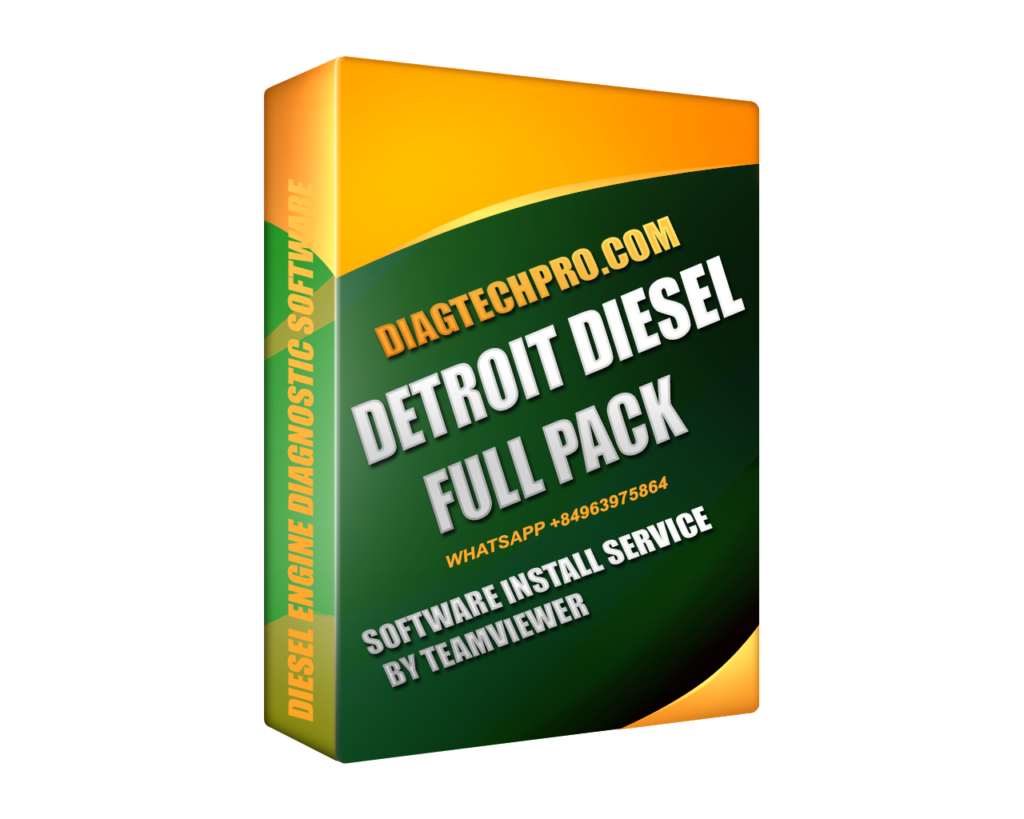Welcome to the Detroit Pack installation guide. In this comprehensive article, we will delve into everything you need to know about installing the Detroit Pack software, ensuring a smooth setup process while sidestepping common pitfalls along the way. Whether you’re a novice or an experienced user, this guide is structured to provide detailed, step-by-step instructions tailored for your needs. By the end of this post, you will feel confident in setting up Detroit Pack, troubleshooting any potential issues, and maximizing its capabilities.
Introduction to Detroit Pack
Before we dive into the installation procedures, it’s essential to understand what the Detroit Pack is, its key features, and the system requirements necessary for a successful installation.
What is Detroit Pack?
The Detroit Pack is an advanced software suite designed primarily for automotive diagnostics. Targeted at mechanics, engineers, and technicians working within the automotive industry, it offers a wide range of tools and features that streamline vehicle analysis and repair processes.
From reading diagnostic trouble codes (DTCs) to performing real-time data monitoring and ECU programming, Detroit Pack encompasses everything needed to efficiently manage and diagnose modern vehicles. The software is widely recognized for its user-friendly interface and powerful functionalities, making it an indispensable tool across many workshops.
Key Features of Detroit Pack
One of the hallmarks of the Detroit Pack is its feature-rich environment. Understanding these features can help you leverage the software’s full potential.
- Comprehensive Diagnostics: Detroit Pack allows users to perform in-depth diagnostics on various vehicle systems. This includes engine performance, transmission status, and emissions system checks.
- Real-Time Data Monitoring: Users can view live data from various sensors, enabling them to make informed decisions rapidly based on current vehicle performance metrics. This feature is invaluable during test drives or troubleshooting sessions.
- ECU Programming and Reprogramming: Users can update or reprogram vehicle control modules when necessary. This capability is crucial when integrating new components or fixing existing errors within the vehicle’s electronic system.
- User-Friendly Interface: Designed with usability in mind, even those unfamiliar with automotive diagnostics can navigate through the software with minimal difficulty. Clear menus and straightforward commands enhance user experience.
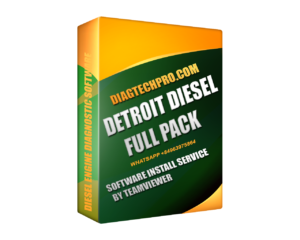
System Requirements for Installing Detroit Pack
To ensure a seamless installation experience, it’s vital to meet the minimum system requirements. Knowing these specifications ahead of time can save you from frustration down the line.
- Operating System: The Detroit Pack is compatible with several versions of Windows. However, checking the specific version you have is crucial before proceeding.
- Processor: A multi-core processor is typically recommended for optimal performance.
- RAM: At least 4GB of RAM is advised, although more may be necessary depending on the complexity of the tasks.
- Disk Space: Ensure ample free disk space, as the installation files and subsequent updates may occupy significant space.
Now that we’ve laid the groundwork, let’s proceed with the installation steps that will help get the Detroit Pack up and running on your system without complexities.
How to Install Detroit Pack Without Errors
Installing Detroit Pack requires careful attention to detail and methodical execution. Below is a step-by-step guide that makes the installation process straightforward.
Step 1 – Downloading the Correct Version of Detroit Pack
The first step in the installation process is obtaining the correct version of the software.
- Official Website Access: Always download the software from the official Detroit Pack website or an authorized distributor. This ensures you’re getting a legitimate version free from malware or unwanted add-ons.
- Version Check: Make sure to choose the version that corresponds to your operating system. Upon reaching the download page, there may be options for different versions – select the right one to prevent compatibility issues later.
- Review Release Notes: Occasionally, new versions may come with release notes detailing improvements, fixes, or additional features. Reading these can give you insight into whether the latest version is suitable for your needs.
After completing these steps, initiate the download and wait for it to finish. Depending on your internet connection, this may take some time.
Step 2 – Preparing Your System for Installation
Preparation is key to a hassle-free installation.
- Check System Requirements: Before proceeding, revisit the system requirements mentioned earlier. Verify that your computer meets or surpasses them to avoid performance issues post-installation.
- Backup Important Files: It’s always wise to back up critical data on your computer. While installing software rarely leads to data loss, having a backup can provide peace of mind.
- Update Operating System: Make sure your Windows operating system is updated to the latest version. Sometimes, outdated systems can cause conflicts during installation, leading to errors.
Step 3 – Running the Installer and Setting Up the Software
Once preparations are complete, it’s time to run the installer.
- Locate the Downloaded File: Find the installer file, typically located in your Downloads folder. Right-click and select “Run as Administrator” to ensure the installation has all the necessary permissions.
- Follow the Installation Wizard: The installation wizard will guide you through various prompts. Pay close attention to each step, including accepting licensing agreements and selecting installation directories.
- Custom Installation Option: If offered, consider custom installation options. This allows you to choose which components of the Detroit Pack you want installed or even change the default installation path.
Step 4 – Entering the Activation Key or License Information
Activation is a critical step to unlock the full functionality of the Detroit Pack software.
- Locate Your License Key: Prior to installation, ensure you have your activation key or license information ready. This information is often provided via email upon purchase or included in the packaging.
- Input During Installation: Follow the prompts to enter the activation key. It’s important to type it exactly as provided to bypass activation issues.
- Confirmation: After entering the key, the installation wizard might check its validity online. Ensure you’re connected to the internet for this step.
Step 5 – Verifying Installation and Running Initial Tests
Once the installation is complete, it’s time to verify that everything works as intended.
- Launch the Application: Open the Detroit Pack software. Look for any error messages or warnings that may indicate an issue.
- Running Initial Diagnostics: Conduct a basic diagnostic test on a vehicle. This will help confirm that the software is communicating correctly with your diagnostic hardware.
- Check for Updates: After installation, check if there are any available updates that can optimize your experience further. Software developers frequently release patches to fix bugs or improve performance.
Now that you have a clear understanding of how to install Detroit Pack, let’s explore some of the common installation issues users might encounter along the way and how to resolve them effectively.
Common Installation Issues and How to Fix Them
Despite the well-defined process of installing Detroit Pack, some users may face challenges. Below are typical installation issues and their respective solutions.
Installation Freezes or Fails to Start
One of the most frustrating issues during installation is the software freezing or failing to start altogether.
- Restart Your Computer: Sometimes, a simple restart can resolve temporary issues that interfere with the installation process.
- Check Task Manager: Use the Task Manager to see if the installer is running in the background. You can end the task and try launching it again.
- Re-download the Installer: If the issue persists, the downloaded file may be corrupted. Delete the existing installer and download a fresh copy from the official website.
Compatibility Issues with Operating Systems
Users often report problems arising from compatibility issues, particularly if they are using an uncommon version of Windows.
- Verify System Requirements: Double-check that your operating system matches the requirements outlined by Detroit Pack.
- Compatibility Mode: Try running the installer in compatibility mode. Right-click on the installer file, select ‘Properties’, then navigate to the ‘Compatibility’ tab. From here, you can select an earlier version of Windows.
- Contact Support: If compatibility issues continue, reaching out to Detroit Pack’s customer support can give you more tailored advice.
Detroit Pack Not Detecting Diagnostic Hardware
If the software fails to detect your diagnostic hardware, it can severely limit its usability.
- Check Connections: Ensure that all cables connecting your diagnostic hardware to the vehicle and computer are secure and functional.
- Update Drivers: Confirm that any necessary drivers for your diagnostic hardware are successfully installed and up to date.
- Hardware Compatibility: Lastly, verify that your hardware model is compatible with the version of Detroit Pack you are using. This information can usually be found on the manufacturer’s website.
License Key or Activation Problems
Problems with license keys or activation can pose significant barriers to using Detroit Pack effectively.
- Double-Check Entry: Ensure that you’ve entered your license key correctly. Any minor mistake can result in activation failure.
- Internet Connection: As mentioned earlier, an active internet connection is often required for the activation process. Confirm that your network connection is stable.
- Reach Out for Assistance: If you’ve validated the above and still face issues, don’t hesitate to contact customer support. They can provide guidance tailored to your situation.
With these solutions in hand, you’ll be effectively equipped to tackle installation-related issues. Now let’s explore some best practices that can contribute to a smoother installation experience.
Best Practices for a Smooth Installation
To minimize the chances of encountering issues during the installation of Detroit Pack, consider the following best practices.
Ensuring System Meets Minimum Requirements
As previously discussed, confirming that your system meets the minimum requirements is critically important.
- Regular Checks: Before each installation or update, conduct regular checks on your system specs. This habit helps avoid unnecessary complications.
- Upgrades When Needed: If your system falls short, consider upgrading your hardware components. An investment in better RAM or a faster CPU could significantly enhance overall performance.
Running the Installer as Administrator
Running the installer with administrative privileges provides the necessary permissions for the installation process.
- Right-Click Option: Always opt to ‘Run as Administrator’ when starting the installation process.
- User Account Control (UAC): Be mindful of any User Account Control prompts during installation. Approving these can ensure smooth functionality.
Disabling Antivirus and Firewall Temporarily During Installation
Sometimes, security software can mistakenly block legitimate installations.
- Temporary Disablement: For the duration of the installation, temporarily disable your antivirus and firewall programs. Just remember to enable them again afterward for continued protection.
- Exceptions List: If you find yourself needing to do this frequently, consider adding the installer to the exceptions list of your antivirus software.
Keeping Drivers and Software Updated
Staying updated is crucial in avoiding compatibility issues as software and hardware evolve continually.
- Regular Updates: Schedule regular updates for your operating system and software applications, including Detroit Pack.
- Driver Updates: Likewise, ensure that your hardware drivers remain updated to facilitate seamless communication between devices.
Having considered these best practices, you may still have questions regarding the installation process. Let’s answer some frequently asked questions.
Frequently Asked Questions (FAQ)
Installation processes often raise a myriad of questions. Here are some frequently asked queries regarding the Detroit Pack installation:
Can Detroit Pack Be Installed on Any Windows Version?
Not every version of Windows supports Detroit Pack.
- Supported Versions: Typically, Detroit Pack operates on modern versions such as Windows 10 and above. Older versions like Windows XP or Vista may not be compatible.
- Confirm Official Documentation: Always refer to the official documentation for a comprehensive list of supported operating systems.
Do I Need an Internet Connection for Installation?
While an internet connection is crucial for activation, the initial installation does not always require it.
- Standalone Installer: If you have the full installer package, you can set it up offline. However, ensure you connect to the internet for activation or downloading updates.
- Activation Process: Post-installation, a stable internet connection will likely be mandatory to complete the activation process.
How to Reinstall Detroit Pack If Errors Occur?
In cases where installation errors render the software unusable, reinstalling can be a viable option.
- Uninstallation: Begin by uninstalling Detroit Pack through the Control Panel. Ensure all leftover files are deleted to avoid conflicts during reinstallation.
- Fresh Install: Download the installer again from the official site, following the aforementioned steps meticulously.
- Consult Support: If issues persist, consulting Detroit Pack’s support team can provide targeted assistance and troubleshooting tips.
With these questions addressed, it’s now time to summarize our discussion on the installation process.
Conclusion
In conclusion, successfully installing Detroit Pack comes down to thorough preparation and attention to detail. By following the outlined steps, staying proactive in troubleshooting, and adhering to best practices, you can sidestep common issues that may arise during installation.
The journey doesn’t end with just installing software; ongoing upkeep, including keeping the system updated and addressing any emerging questions, remains vital for maintaining peak functionality. Remember that the support community can be an invaluable resource throughout your usage.
We hope that this Detroit Pack installation guide has enriched your understanding and facilitated a seamless experience setting up your software. Happy diagnosing!