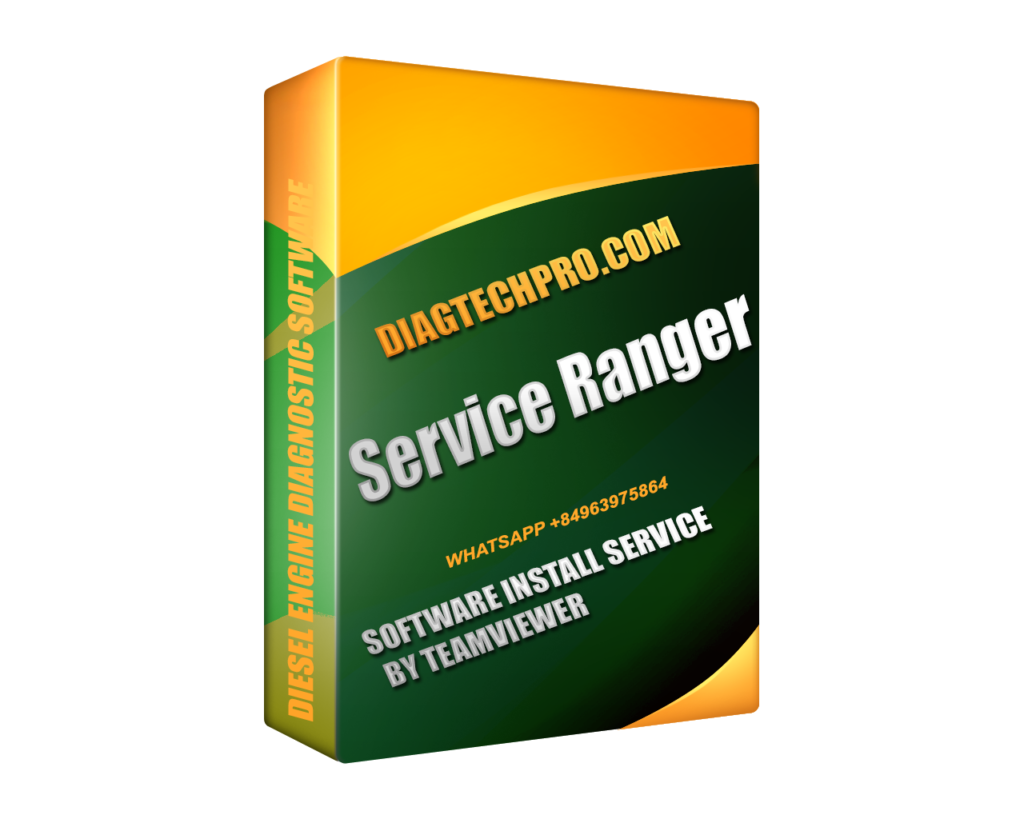Service Ranger 4.13 is Eaton’s most advanced diagnostic and service software for heavy-duty trucks and transmissions. While its features are powerful, the software works best when installed and configured correctly. This article provides a clear step-by-step guide to help technicians, workshops, and fleet operators get Service Ranger 4.13 up and running with ease.
System Requirements
Before installation, make sure your computer meets the basic requirements:
-
Operating System: Windows 7, Windows 10, or Windows 11 (64-bit recommended).
-
Processor: Intel i5 or higher.
-
RAM: Minimum 4GB (8GB recommended).
-
Storage: At least 2GB of free space.
-
Interface Language: English.
-
Database Language: English.
Ensuring compatibility from the start prevents common errors during installation.
Step 1: Obtain the Official Software
Always download or purchase Service Ranger 4.13 from a trusted provider such as DiagTechPro.com. Using verified software ensures you get the latest version, free from corrupted files or unauthorized modifications.
Step 2: Installation Process
-
Run the Installer
Double-click the setup file. If Windows asks for permission, select Yes to allow the program to make changes. -
Follow On-Screen Prompts
The installation wizard will guide you through. Accept the End User License Agreement (EULA) to continue. -
Choose Installation Location
By default, the program installs inC:\Program Files\Eaton\ServiceRanger. You can change this if needed, but the default path is recommended. -
Install Required Components
The installer may prompt you to install supporting libraries (e.g., .NET Framework). Make sure these are installed for proper functionality. -
Finish and Restart
Once complete, restart your computer to finalize the installation.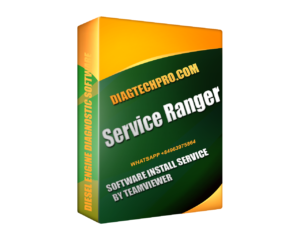
Service Ranger
Step 3: Configuring Service Ranger 4.13
After installation, launch Service Ranger 4.13 from your desktop or Start Menu. Configure it as follows:
-
Connect Diagnostic Hardware: Plug in your compatible adapter (e.g., Nexiq USB Link 2 or similar J1939/J1708 interface).
-
Device Selection: In the software, go to Options → Communications and choose your adapter.
-
Test the Connection: Verify communication with the truck’s ECU. The software should display active modules once connected.
Step 4: Activating and Updating
-
Activation: Enter the license or activation key provided by your supplier. Without activation, some features may be restricted.
-
Check for Updates: Eaton regularly improves Service Ranger. Under the Help → Updates menu, check for available patches or updates.
Step 5: Getting Started with Diagnostics
Once setup is complete, you can begin using the core features of Service Ranger 4.13:
-
Read and clear fault codes.
-
Monitor real-time data streams.
-
Perform ECU reprogramming.
-
Run system tests and calibrations.
These functions ensure your vehicle’s transmission system runs at peak performance.
Troubleshooting Tips
-
If the adapter is not detected, ensure drivers are installed correctly.
-
For connection issues, confirm the correct protocol (J1939, J1708, etc.) is selected.
-
If installation fails, re-run the installer as Administrator.
Why Choose DiagTechPro.com for Service Ranger 4.13?
At DiagTechPro.com, we provide:
-
Official Eaton Service Ranger 4.13 software.
-
Installation support and troubleshooting guidance.
-
Previous versions (4.2, 4.9, 4.10) for legacy system compatibility.
-
Trusted technical expertise for workshops and fleet operators.
Conclusion
Installing and configuring Service Ranger 4.13 properly ensures reliable performance and full access to its advanced diagnostic features. With the steps above, technicians can set up the software confidently and start diagnosing heavy-duty vehicles without delays.
For verified downloads and professional support, visit DiagTechPro.com and make Service Ranger 4.13 a core part of your maintenance toolkit.