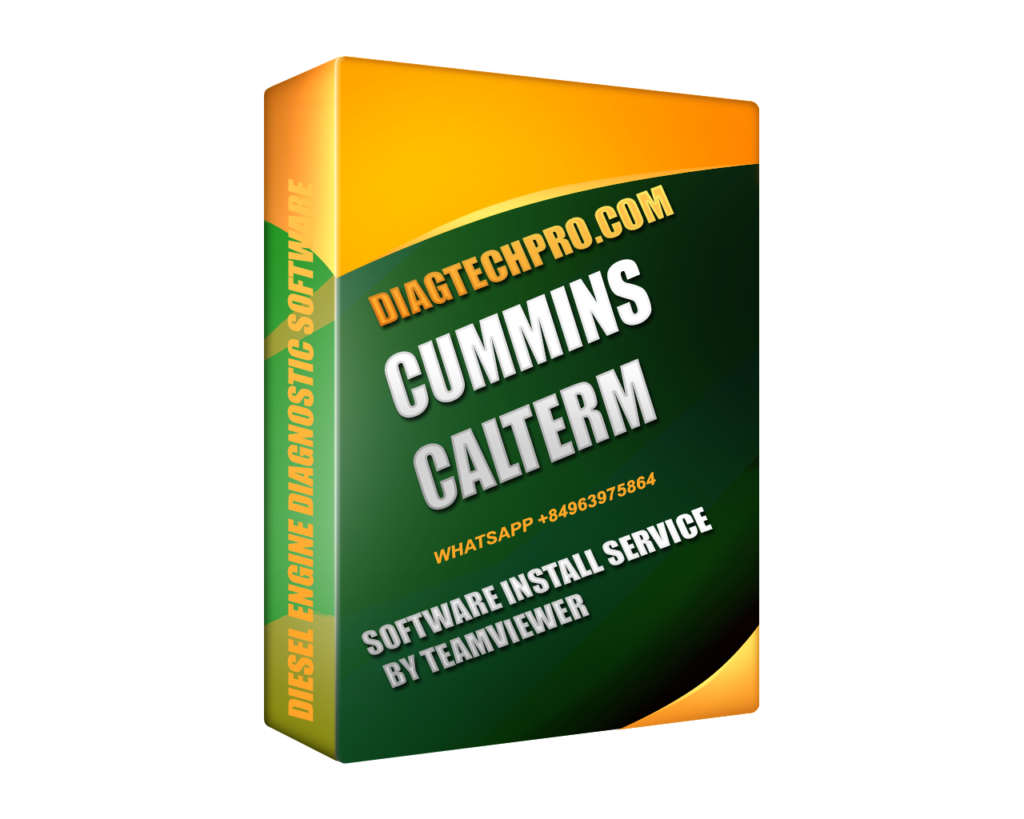If you work with Cummins diesel engines and want more control than standard diagnostic tools can offer, Cummins Calterm is likely on your radar. Known for its deep access to ECMs (Engine Control Modules), Calterm allows you to monitor, edit, and flash advanced parameters—far beyond what tools like Cummins Insite provide.
But this isn’t a plug-and-play solution. Calterm is powerful, and with that power comes complexity and responsibility. If you’re just starting out, this guide will walk you through what Cummins Calterm does, what you need to use it safely, and how to begin without making costly mistakes.
What Is Cummins Calterm?
Cummins Calterm is an engineering-level software developed for advanced interaction with Cummins ECMs. Unlike Insite, which is primarily diagnostic, Calterm allows users to read, modify, and write calibration data directly to the ECM.
Key Functions Include:
-
Real-time monitoring of engine and ECM data
-
Editing of both visible and hidden parameters
-
Uploading custom calibrations (.cal files)
-
Logging performance and fault codes in depth
How It Differs from Cummins Insite:
-
Insite is ideal for diagnostics, service routines, and flashing official INCAL files.
-
Calterm is designed for custom tuning, parameter unlocks, and ECM-level engineering work.
If your work involves performance modifications, R&D, or off-road engine optimization, Calterm is the essential tool.
What You Need Before Using Calterm
Cummins Calterm is not a self-contained solution. You’ll need additional hardware, correct templates, and a licensed copy of the software to make it work properly.
1. A Compatible RP1210 Adapter
To connect your PC to the ECM, you need a hardware interface. Supported adapters include:
-
Cummins Inline 6 or Inline 7
-
Nexiq USB-Link 2
-
Dearborn DPA5
2. A Licensed Copy of Cummins Calterm
Avoid cracked or unofficial versions—they’re often incomplete, unstable, or unsafe. Platforms like diagtechpro.com provide licensed, fully functional packages with activation and installation support.
3. CDF Templates
CDF stands for Calibration Definition File. Without the correct CDF, Calterm won’t be able to display or edit ECM parameters properly. The template must match your ECM’s hardware and firmware.
4. ECM Identification
Before loading Calterm, you must know your ECM model—for example:
-
CM2350A, used in many modern X15 and ISX engines
-
CM871, common in legacy ISX models
-
CM2450B, found in 2022+ emissions-compliant engines
Calterm uses this information to determine which parameters can be accessed or edited.
Basic Features and Interface Overview
When you open Cummins Calterm, the layout may look intimidating at first—but with time, you’ll become comfortable navigating it.
Key Areas of the Calterm Interface:
-
ECM Connection Panel: Where you select the adapter and connect to the engine
-
Parameter Viewer: Lists all read/write data points
-
Monitoring Dashboard: Shows real-time data such as RPM, fuel pressure, DPF temperature
-
Logging Functions: Allows you to record and analyze engine performance
-
Calibration Upload Section: Used to load or save .cal files
Most beginners start by exploring the Parameter Viewer and Live Monitoring tools before attempting to make edits.

Safety First – What to Avoid as a Beginner
Calterm gives you access to powerful commands—but that means a simple mistake can cause engine damage or legal issues. Here’s what beginners should avoid:
1. Editing Without Backing Up
Never modify parameters without first saving the original calibration. Use the “Read ECM” function to export a backup file before making any changes.
2. Using the Wrong CDF Template
An incorrect CDF file can cause Calterm to misinterpret ECM data. Only use verified templates from reliable sources like diagtechpro.com.
3. Flashing Unsupported Files
Uploading a wrong or corrupt .cal file can brick the ECM. Always verify file compatibility and avoid files from unknown forums or piracy sites.
4. Ignoring Legal Compliance
In many regions, modifying emissions-related parameters is illegal for on-road use. Ensure your use case—such as off-road equipment or academic testing—is compliant with local laws.
Simple First Steps to Try in Calterm
When starting out, focus on safe and non-intrusive actions to build confidence:
Step 1: Connect to the ECM
-
Open Calterm
-
Select your RP1210 adapter
-
Power the engine and establish connection
Step 2: View Parameters
-
Load the proper CDF template
-
Browse parameter lists in read-only mode
-
Take notes on default values and ranges
Step 3: Save a Backup Calibration
-
Use “Read All” to capture current ECM settings
-
Save the .cal file with the engine model and date
-
Back it up on cloud or external drive
Step 4: Try Live Monitoring
-
Start the engine
-
Observe real-time values like boost pressure, injector timing, and DPF status
-
Use the logging function to record and review performance under load
Where to Get Help and Safe Calterm Packages
Many beginners struggle with installation, licensing, or missing templates. That’s why working with a professional source like diagtechpro.com is highly recommended.
diagtechpro.com Offers:
-
Licensed Cummins Calterm software with full feature access
-
Pre-loaded CDF templates for all major ECM models
-
Remote setup and troubleshooting support
-
Monthly calibration and template updates
-
Compliance guidance for emissions-related editing
Instead of wasting time on unstable downloads, you get a working, tested setup with support—critical for new users.
Conclusion
Cummins Calterm is one of the most advanced tools available for Cummins ECM diagnostics, editing, and tuning. For beginners, it opens the door to high-level control over engine behavior—but it must be approached with care and understanding.