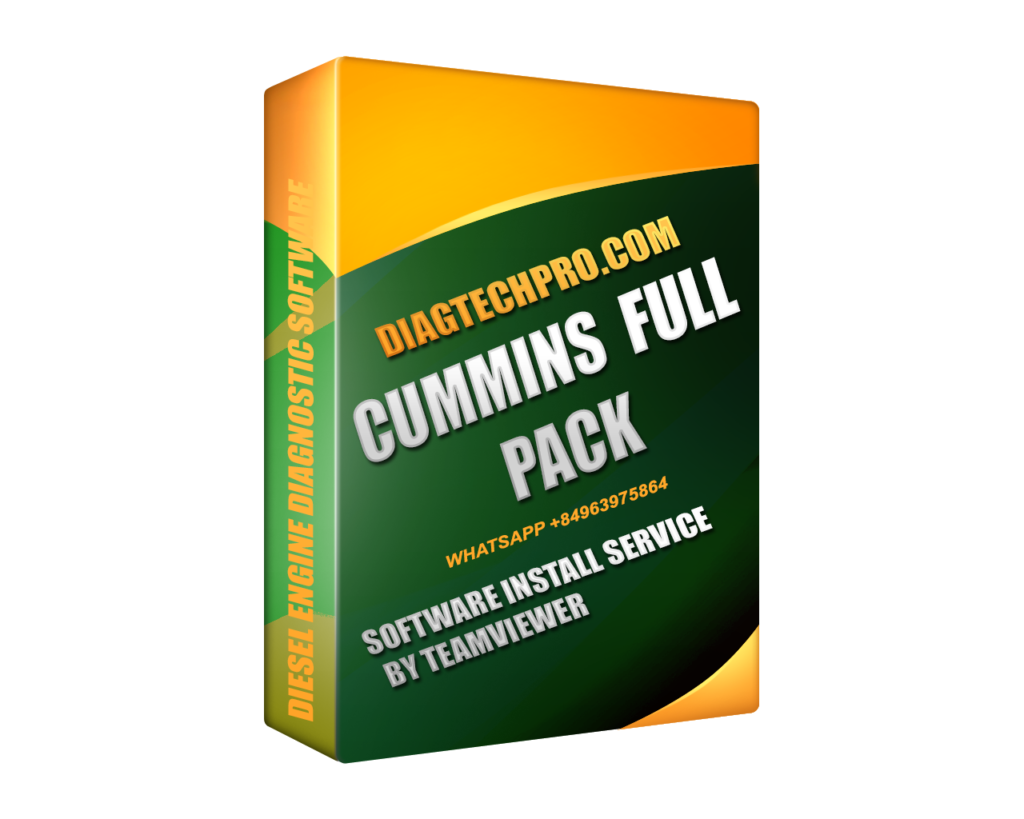The Cummins Pack is a powerful software suite that allows technicians and diesel engine specialists to diagnose, calibrate, and manage Cummins engines with precision. It typically includes key applications such as Cummins Insite, Calterm, and INCAL. However, many users, especially new ones, encounter a series of technical issues when installing or operating the pack.
As an experienced diesel diagnostics professional who has worked with dozens of repair shops and fleets across the industry, I’ve seen these issues firsthand. In this article, I’ll highlight the most frequent problems users face with Cummins Pack and provide proven solutions for each of them. If you’re using this software for engine tuning, diagnostics, or emissions control, this guide will save you time and frustration.
What Is the Cummins Pack?
The Cummins Pack refers to a bundle of specialized software tools developed for Cummins engine management. It usually contains:
-
Cummins Insite for diagnostics
-
Cummins Calterm for advanced calibration and tuning
-
INCAL database files for ECM reflashing
-
Additional tools for ECM unlocking and licensing
When configured correctly, the Cummins Pack becomes a critical asset for engine technicians. But when things go wrong, knowing how to troubleshoot is essential.
1. Installation Failure or Compatibility Errors
Many users struggle to install the Cummins Pack successfully on their computers. Installation may fail due to incompatible operating systems, missing software frameworks, or antivirus interference.
To solve this, make sure you are using Windows 10 or Windows 11, 64-bit. Disable any antivirus or firewall temporarily during installation. Install necessary prerequisites such as Microsoft .NET Framework 4.8, Visual C++ Redistributables, and Java (for Calterm). Always run the installer as Administrator.
If you download your Cummins Pack from a trusted provider like diagtechpro.com, these steps are often documented clearly, with versions optimized for modern systems.
2. License Expiration or Activation Errors
One of the most common issues is license expiration. After a few days or weeks, users may see an error stating the license has expired or was not activated properly.
This typically happens with improperly cracked versions or outdated license generators. To resolve this, use a properly patched and licensed version of the Cummins Pack. Make sure your system clock is accurate and that no firewall is blocking communication with licensing components.
At diagtechpro.com, you can find Cummins Pack bundles that include working license managers and support for long-term activation, avoiding these frustrating errors.
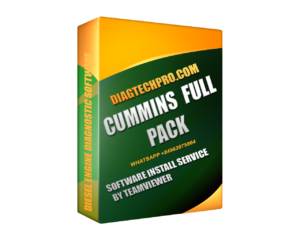
3. Communication Failure with ECM
Another widespread issue is when the software fails to detect or communicate with the vehicle’s Engine Control Module (ECM). This often results in messages like “No ECM found” or “Cannot connect to ECU”.
Start by checking your diagnostic adapter. Cummins software works best with Inline 6, Inline 7, or Nexiq USB-Link adapters. Ensure the drivers are installed and updated. Use the correct communication protocol (J1939 or J1708), and configure the adapter settings within Insite or Calterm.
Also, make sure your COM port settings are correct. If needed, try another vehicle to isolate whether the problem is with the adapter or the ECM.
Diagtechpro.com offers reliable connection guides and support to get your hardware properly configured.
4. INCAL Database Not Recognized
Users attempting to reflash or calibrate ECMs sometimes receive errors like “INCAL file not found” or “Unsupported calibration”.
This usually means that your INCAL files are outdated or improperly extracted. Always download the latest version of the INCAL database, and ensure that files are not renamed or moved from their intended folder structure.
If you’re unsure, use pre-arranged INCAL sets from diagtechpro.com that are guaranteed to work with a variety of ECM families, including CM871, CM2350, CM2250, and more.
5. Slow Software or Freezing During Use
Cummins Insite or Calterm may run very slowly or freeze altogether, especially on older computers or machines filled with background apps.
For best performance, use a computer with at least 8GB of RAM, a quad-core CPU, and a solid-state drive (SSD). Close unnecessary applications before launching the Cummins Pack. Avoid multitasking while running calibrations or diagnostics.
The software versions provided by diagtechpro.com are tested for performance and stability on standard workshop laptops.
6. Missing or Locked Parameters in ECM
Sometimes, even after a successful connection, certain ECM parameters appear greyed out or inaccessible. This can be frustrating when you’re trying to make necessary changes or perform emissions tuning.
This issue often arises due to locked ECMs or lack of proper calibration definitions (CDF files). To fix this, use Cummins Calterm with the appropriate templates and tools to unlock or edit hidden parameters. Only do this if you’re certified or authorized to perform emissions-related modifications.
Always verify the legality of tuning changes in your country. For expert help and file access, diagtechpro.com provides advanced calibration solutions and CDF packs.
7. No Technical Support or Documentation
Many users buy Cummins software from unreliable sources and later find themselves stuck without any support. Common questions such as how to connect adapters, update firmware, or reflash ECMs go unanswered.
This is where having a trusted support source is crucial. diagtechpro.com offers clear setup instructions, remote installation support, and user manuals. This ensures you’re never left guessing when a problem occurs.
8. ECM Not Detected Due to Incorrect Connection Order
Even if everything is set up properly, incorrect connection procedures can prevent the software from detecting the ECM.
Follow this sequence:
-
Turn off the vehicle’s ignition.
-
Connect the diagnostic adapter to the PC and vehicle.
-
Power on the vehicle.
-
Launch Insite or Calterm.
-
Wait for ECM detection before proceeding.
If you do these steps out of order, communication may fail or result in unstable readings.
9. ECM Bricked After Faulty Calibration
Uploading the wrong calibration file or interrupting the reflash process can result in a bricked ECM — a costly and sometimes irreversible mistake.
Always backup your ECM configuration before attempting any calibration. Use only correct and compatible INCAL files. Avoid power loss during the reflash process, and never interrupt communication.
Diagtechpro.com includes calibration safety guidelines and troubleshooting steps to minimize risk.
10. Unsupported New ECMs
New engine models, especially from 2022 onwards, might not be supported by older Cummins Pack versions. In this case, the software may fail to recognize the ECM or offer limited functions.
To fix this, update to the latest available versions of Calterm and Insite. Use the latest INCAL database release, and confirm compatibility with your specific ECM. If your ECM is still not supported, you may need a custom solution, which diagtechpro.com can provide on request.
Final Thoughts
While the Cummins Pack is an industry-standard solution for managing Cummins engines, it’s not immune to software issues, communication failures, or licensing problems. By understanding the common challenges and how to solve them, technicians can keep their operations running smoothly and efficiently.
For tested, reliable Cummins software solutions, expert support, and the latest updates, trust diagtechpro.com. Whether you’re a beginner or an experienced professional, having the right tools and guidance makes all the difference.
If you’re still facing issues, consider reaching out to diagtechpro.com for remote support, training materials, and additional calibration tools designed for real-world workshop use.