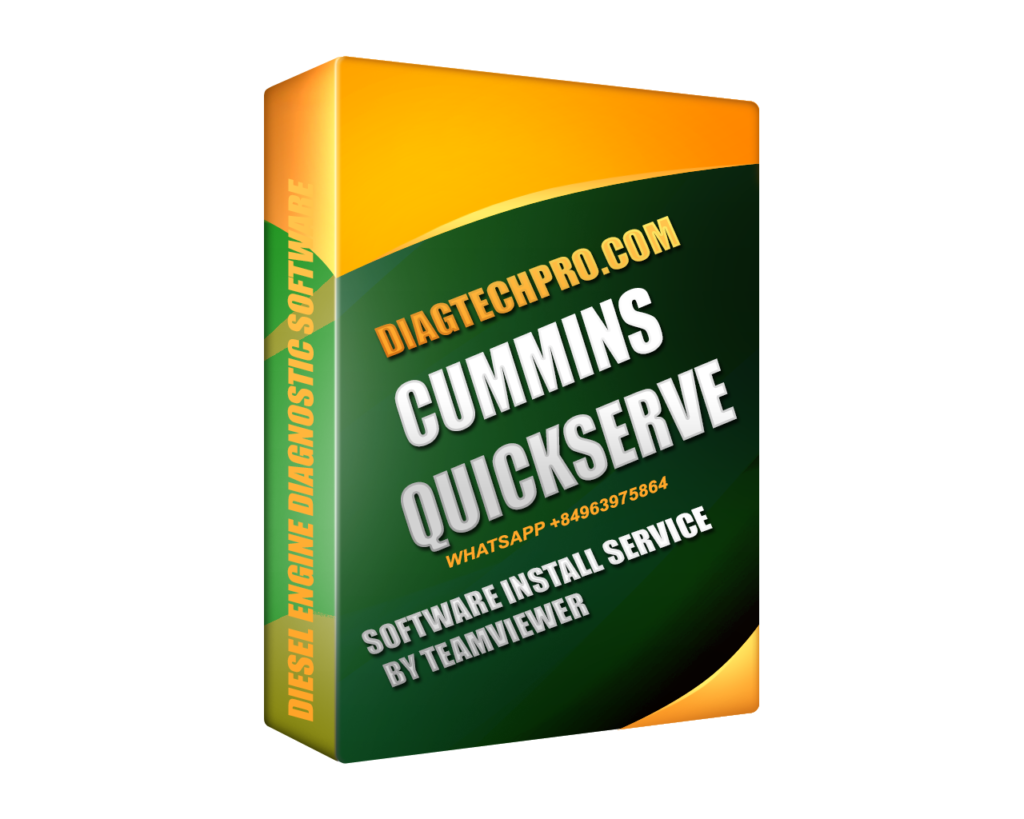Cummins QuickServe is a vital diagnostic and service information tool designed for Cummins-powered equipment. Whether you’re a diesel mechanic, fleet manager, or heavy-duty technician, installing QuickServe locally on your PC can enhance productivity by giving you instant access to critical engine data. In this article, we’ll walk you through a step-by-step installation guide for Cummins QuickServe, from prerequisites to post-installation tips. This guide is optimized to ensure a smooth setup experience on Windows-based systems.
What is Cummins QuickServe?
Cummins QuickServe is a service and support platform developed by Cummins Inc. It provides access to essential engine information, including:
-
Parts catalog
-
Service manuals
-
Wiring diagrams
-
Repair procedures
-
Fault code information
This software is particularly useful for those who perform frequent engine diagnostics or repairs and prefer offline access to Cummins technical documentation.
System Requirements
Before installation, verify that your system meets the following minimum requirements:
-
Operating System: Windows 7, Windows 10, or Windows 11 (64-bit recommended)
-
RAM: Minimum 4 GB (8 GB or more recommended)
-
Disk Space: At least 100 GB of free disk space
-
Processor: Intel Core i3 or higher
-
Database Support: Microsoft SQL Server (Express or Standard edition)
-
Browser: Internet Explorer 11 (for legacy components), Microsoft Edge, or Chrome
-
.NET Framework: Version 4.7.2 or later
Make sure your system is up to date to avoid compatibility issues.

Step 1: Download the Cummins QuickServe Setup Files
To begin the installation:
-
Obtain the official installer package from a licensed Cummins distributor or IT support provider.
-
The package may be delivered via DVD, external hard drive, or secure download link.
Note: Do not download Cummins software from unverified sources to avoid corrupted files or malware.
Step 2: Extract and Organize the Files
Once downloaded:
-
Use extraction tools like WinRAR or 7-Zip to unpack the files (if zipped).
-
Place them in a new folder on your desktop named
QuickServeInstall. -
Make sure the folder contains:
-
Setup.exe
-
Database folder
-
ReadMe.txt or installation instructions
-
Licensing documents (if applicable)
-
Step 3: Install Prerequisites
Cummins QuickServe relies on several supporting software components. Install these before launching the main setup:
-
Microsoft SQL Server:
-
Install the included SQL Server Express package.
-
Use default settings unless specified otherwise in the documentation.
-
-
.NET Framework:
-
Most Windows 10/11 systems already have it.
-
If missing, download it from the official Microsoft website.
-
-
Browser Configuration:
-
Add QuickServe as a trusted site.
-
Enable compatibility view in Internet Explorer if prompted by the installer.
-
Step 4: Run the QuickServe Setup
-
Right-click on
Setup.exeand choose “Run as Administrator”. -
Follow the on-screen prompts:
-
Accept the license agreement.
-
Choose the installation directory (default is usually
C:\QuickServe). -
Confirm database configuration (select the local SQL Server instance).
-
-
The installer will copy files, configure IIS or the local server, and link the database.
Installation typically takes 10–20 minutes depending on your system specifications.
Step 5: Apply License or Activation Key
Some QuickServe installations require licensing:
-
Locate the .lic file or activation key provided.
-
Open QuickServe, go to Help > License Manager, and input the key.
-
Restart the software to complete activation.
Tip: Keep a backup of your license file in case of future reinstallations.
Step 6: Perform Initial Data Sync
After activation:
-
Launch the application.
-
Select “Update Database” or “Synchronize Files” depending on the version.
-
The software may download:
-
Engine models
-
Fault codes
-
Service manuals
-
Component updates
-
Ensure you’re connected to the internet if updates are online-dependent.
Step 7: Test the Software Functionality
Now that QuickServe is installed, perform a quick functionality check:
-
Search by Engine Serial Number (ESN) or Model.
-
Open a service manual or parts catalog.
-
Verify smooth navigation.
-
Test PDF viewing and printing.
If errors occur, consult the log file in the installation directory or contact Cummins technical support.
Troubleshooting Common Issues
| Issue | Solution |
|---|---|
| Installer won’t launch | Run the setup file as Administrator |
| SQL database connection fails | Make sure SQL Server service is running |
| Activation error | Recheck license key or contact Cummins support |
| Missing service data | Re-run the data synchronization or update utility |
Uninstallation (If Needed)
To uninstall Cummins QuickServe:
-
Go to Control Panel > Programs and Features
-
Select Cummins QuickServe and click “Uninstall”
-
Manually delete the installation folder if needed
Be sure to back up any important data before removing the program.
Tips for Smooth Usage
-
Regularly check for service updates and synchronize data.
-
Backup the database weekly to avoid data loss.
-
Create a desktop shortcut for easier access.
-
Save all installation and license documentation in a secure folder.
Final Thoughts
Installing Cummins QuickServe doesn’t have to be a complicated process. By following this step-by-step guide, you ensure the software is installed correctly and efficiently, minimizing downtime in your repair or diagnostic workflow. Whether you’re working in a dealership or an independent shop, having reliable access to Cummins data is a game-changer.