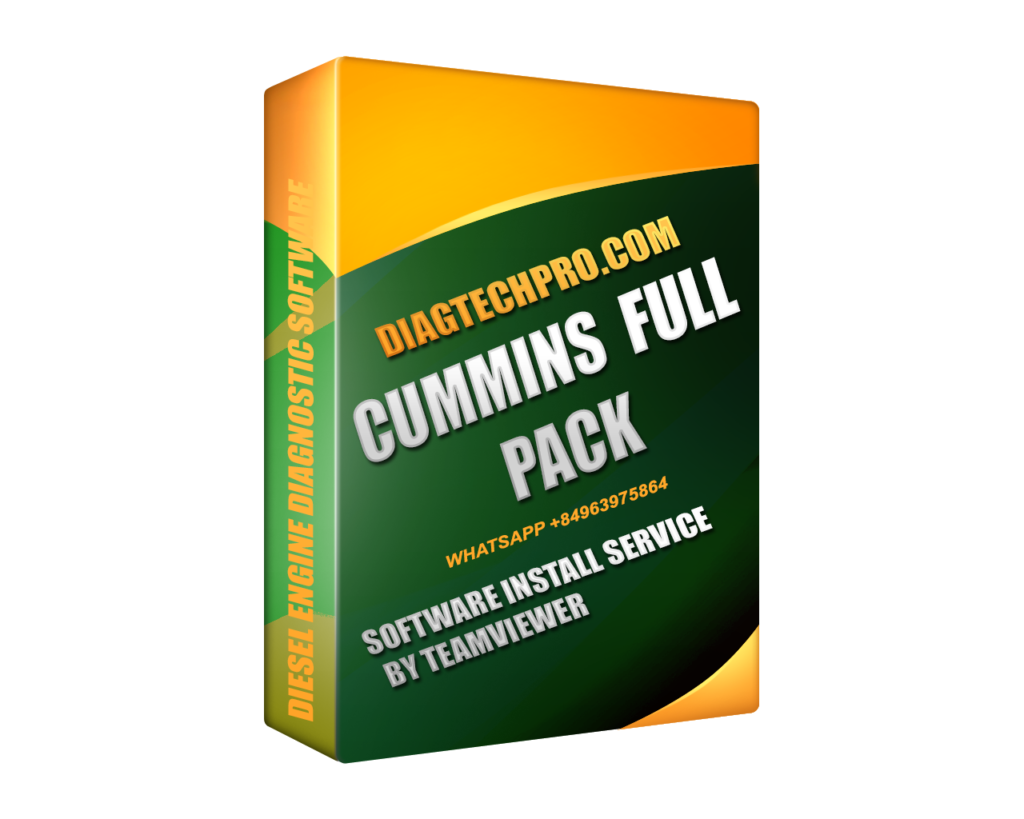If you’re wondering how to install Cummins Pack step by step, you’re in the right place. This guide aims to provide a comprehensive overview of every aspect, from installation to configuration of Cummins diagnostic tools, ensuring you have all the knowledge needed to get your system up and running smoothly.
Introduction to Cummins Pack
Before diving into the installation process, it’s vital to understand what Cummins Pack is and why it is essential for those working with Cummins engines. Cummins Pack is a suite of software tools designed for engine diagnostics, monitoring, and servicing.
What is Cummins Pack?
Cummins Pack serves as an interface between the technician and the engine, providing critical insights into engine performance, emissions data, and maintenance schedules. The software allows users to run diagnostics, update engine parameters, and monitor real-time performance metrics, which are indispensable for maintaining the health of Cummins engines.
In the automotive industry, having access to real-time data can drastically improve maintenance schedules and help diagnose potential issues before they escalate. Thus, understanding how to install Cummins Pack step by step ensures that technicians have the necessary tools at their fingertips.
Key Features of Cummins Pack
- Comprehensive Diagnostics: The ability to read fault codes, monitor sensor data, and analyze engine performance.
- Real-Time Monitoring: Tracks engine performance data, enabling proactive maintenance and adjustments.
- User-Friendly Interface: Designed for ease of use, making it accessible for both seasoned professionals and novices.
- Update Capabilities: Regular software updates ensure compatibility with the latest engines and technologies.
Understanding these features gives a solid foundation for using the software efficiently, maximizing its benefits in the field.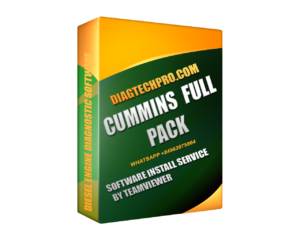
System Requirements for Installing Cummins Pack
To successfully install Cummins Pack, it’s important to ensure your system meets the required specifications. Generally, the software requires a stable Windows operating system, sufficient RAM, and hard disk space.
A recommended setup includes:
- Operating System: Windows 10 or later versions.
- RAM: Minimum of 4 GB, although 8 GB is recommended for optimal performance.
- Disk Space: At least 3 GB of free space for installation. Verifying that your system meets these requirements will help avoid common installation issues down the road.
How to Install Cummins Pack Step by Step
Now that we’ve laid the groundwork, let’s delve into the process of installing Cummins Pack, broken down step by step.
Where to Download Cummins Pack Safely
Downloading Cummins Pack safely is crucial to avoid malware and ensure you receive the latest version. Always download directly from the official Cummins website or authorized resellers.
Navigating the website may require some time to find the correct page dedicated to downloads. Make sure to follow the instructions provided on the site carefully. Look out for any links leading to user forums or third-party sites, as they might be less secure.
Preparing Your System for Installation
Prior to starting the installation, there are several preparatory steps you should take:
- Backup Important Data: Always back up files and data on your computer before proceeding with the installation. This precaution protects against potential data loss during the installation process.
- Close Unnecessary Applications: Make sure to close any running programs, especially those that may interfere with the installation process. This minimizes the risk of errors occurring during installation.
- Run as Administrator: If possible, log in as an administrator or have administrative rights before beginning the installation. This access ensures that the installer can write to necessary directories without interruptions.
Taking these steps can significantly reduce the chances of encountering obstacles during installation.
Installing Cummins Pack Software
Installation typically involves straightforward steps:
- Launching the Installer: Once downloaded, locate the installer file, usually found in your Downloads folder. Double-click to launch it.
- Following the Prompts: As the installer opens, you’ll be guided through various prompts. Accept the terms and conditions, and choose the destination folder where you want the software installed.
- Completing the Installation: After following the prompts, allow the installer to complete the installation process. This may take several minutes. Upon completion, a message will prompt you to finish the installation.
It’s essential to follow the prompts closely and not rush through them, as skipping over a particular setting could lead to complications later.
Entering License Key or Activation
Once installed, the next step involves activating the software.
- Locate Your License Key: This key is typically provided upon purchase. Make sure to keep it handy.
- Entering the Key: Start the Cummins Pack application, and navigate to the section prompting for activation. Enter your license key carefully, ensuring no typos.
- Confirm Activation: After entering the key, confirm the activation. If successful, you’ll receive a notification, and the software will unlock its full functionality.
This step is vital; without proper activation, many features may remain inaccessible.
Verifying the Installation
After installation, it’s best practice to verify that everything is working correctly.
- Open Cummins Pack: Launch the application to check if it opens without issues.
- Check for Updates: Often, there may be updates available immediately after installation. Running the update feature ensures you have the most recent version.
- Test Basic Functions: Before diving deep into functionalities, perform a quick test to make sure basic operations work seamlessly. This helps identify any issues early on.
Verifying the installation process provides peace of mind, confirming that you have undertaken the necessary steps for successful installation.
Best Way to Configure Cummins Diagnostic Tools
With Cummins Pack installed, the next logical step is to configure your Cummins diagnostic tools. This ensures communication between your system and the diagnostic devices.
Understanding Cummins Diagnostic Tools & Their Functions
Cummins diagnostic tools serve multiple functions:
- Reading Error Codes: They allow you to read and clear trouble codes, providing insights into engine issues.
- Monitoring Engine Parameters: You can track various parameters such as oil pressure, fuel economy, and exhaust temperatures.
- Adjusting Settings: Certain tools also enable users to make adjustments to engine settings to optimize performance according to specific needs.
Familiarizing yourself with these functions empowers you to utilize the tools more effectively.
Connecting the Diagnostic Tool to Your System
Establishing a connection between the diagnostic tool and your system requires attention to detail:
- Choose the Right Cable: Ensure you have the appropriate cable for connecting the diagnostic tool to your laptop or desktop. Typically, a USB-to-OBD-II cable is used.
- Connect the Tool to the Engine: Locate the OBD-II port on the vehicle, usually situated beneath the dashboard near the steering column. Plug in the diagnostic tool securely.
- Power On the Equipment: Start the vehicle and ensure the diagnostic tool is powered on. Depending on the tool, this may involve pressing a power button.
A successful connection is essential for accurate readings and diagnostics.
Setting Up Communication Protocols
Once connected, the next step involves configuring communication protocols to facilitate proper functioning:
- Select the Correct Protocol: Various engines may operate on different communication protocols. Navigate to the settings menu within the diagnostic tool and select the correct one for your engine model.
- Check Cable Connections: Any loose connections can cause communication failures. Inspect cables to ensure they fit snugly.
- Test Communication: Most diagnostic tools come with a test feature that verifies if the communication between the device and the engine is established. Utilize this feature to confirm that everything works properly.
Setting up these protocols correctly ensures reliable communication, minimizing chances of connectivity issues later on.
Updating Firmware and Software
Keeping your diagnostic tools updated is crucial for peak performance:
- Access the Update Section: Within the diagnostic tool’s menu, locate the firmware or software update option.
- Download Updates: Follow the on-screen instructions to download any available updates, which may include crucial bug fixes and new features.
- Reboot the Tool: After updating, reboot the diagnostic tool to ensure all changes take effect.
Updating firmware and software keeps your diagnostic tools at the forefront of technological advancements, enhancing their efficiency.
Running Initial Diagnostics and Testing
The final step in configuration involves running initial diagnostics:
- Conduct a System Scan: Use the diagnostic tool to conduct a quick scan of the engine. This scan identifies any existing error codes or warnings.
- Review Results: Examine the results of the scan. Take note of any issues that need addressing.
- Perform Tests: Many diagnostic tools also offer specialized testing features such as component tests and emissions tests.
Running these diagnostics helps establish a baseline understanding of the engine’s current condition, allowing for targeted interventions as needed.
Common Installation & Configuration Issues and How to Fix Them
Despite following the installation and configuration steps, you may encounter challenges. Here are some common issues and solutions.
Installation Errors and Troubleshooting
Errors during installation can stem from various factors:
- Missing Dependencies: Occasionally, certain libraries or dependencies required for Cummins Pack may not be present on your system. Check the installation requirements again and install any missing components.
- Corrupted Download: A corrupted download can lead to installation failure. If you suspect this, try downloading the file again from the official source.
- Permissions Issues: Running the installer without administrative privileges can result in errors. Restart the installation process while logged in as an administrator.
Resolving these issues promptly will save you time and frustration.
Connectivity Issues with Cummins Diagnostic Tools
Problems with connectivity can hinder your ability to run diagnostics:
- Loose Connections: Always double-check that cables are securely connected. Loose connections are a frequent cause of communication problems.
- Compatibility Problems: Ensure that the diagnostic tool you’re using is compatible with the specific model of the Cummins engine you’re working with. Not all tools support every engine model.
- Interference from Other Software: Sometimes, other software running on your computer can interfere with the diagnostic tool’s operation. Close unnecessary applications to minimize interference.
Addressing these connectivity issues early on will smoothen your diagnostic process.
Software Crashes and Performance Optimization
Experiencing crashes or slow performance can be frustrating:
- Ensure System Meets Requirements: Check that your system meets all hardware and software requirements for running Cummins Pack effectively.
- Monitor Resource Usage: Use task management tools to monitor CPU and memory usage. Too many resource-intensive applications running simultaneously can lead to performance issues.
- Regular Updates: Ensure that both Cummins Pack and your operating system are updated regularly. Updates often contain optimizations that enhance performance and stability.
By following these tips, you can maintain optimal performance and prevent future crashes.
Frequently Asked Questions (FAQ)
As you navigate the installation and configuration process, you may have some common questions. Here are a few clarified:
Can I Install Cummins Pack on Any Windows Version?
No, Cummins Pack has specific requirements regarding operating systems. It is generally designed to run on Windows 10 or later. Older versions may not support the software or encounter compatibility issues.
Do I Need an Internet Connection for Installation and Configuration?
While it’s not mandatory to have an active internet connection for the actual installation, having one can be beneficial. It allows you to download the most recent version of the software and any updates that may be available. Additionally, many diagnostic tools require internet access for software updates and cloud features.
How Often Should I Update My Cummins Diagnostic Software?
Ideally, you should check for updates every few months or whenever you notice bugs or performance issues. Keeping the software updated ensures you benefit from improvements and new features that enhance diagnostics and performance.
Conclusion
In summary, knowing how to install Cummins Pack step by step is essential for anyone involved in the maintenance and servicing of Cummins engines. By following the outlined steps, from installation to configuring diagnostic tools, you can streamline your workflow and maximize engine performance.
Summary of Installation and Configuration Steps
- Download Cummins Pack from a safe source.
- Prepare your system and install the software.
- Activate the software with your license key.
- Connect your diagnostic tools and configure them properly.
- Run initial diagnostics to ensure everything is functioning correctly.
Best Practices for Using Cummins Diagnostic Tools
- Regularly update your software and tools.
- Maintain a clean and organized workspace to avoid installation errors.
- Backup all data and settings to prevent loss during installations.
Implementing these practices will not only enhance your experience with Cummins Pack but also ensure long-term reliability and efficacy in your diagnostic and maintenance tasks.