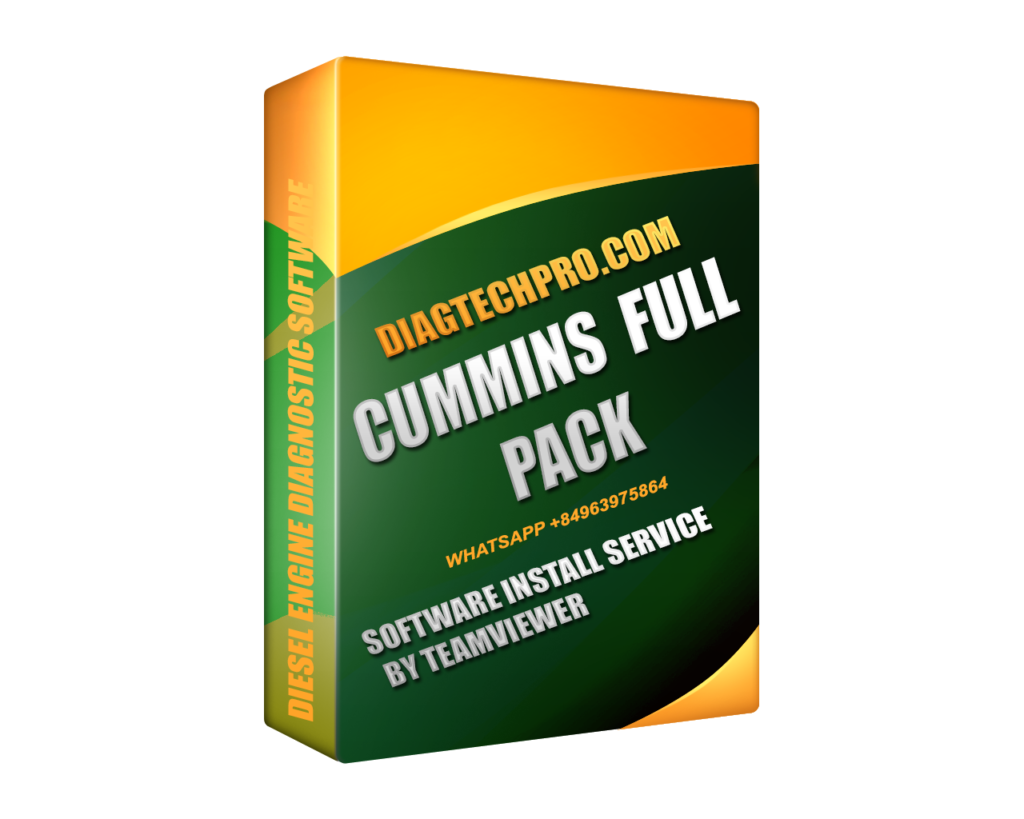In today’s fast-paced digital environment, the Fastest Way to Install Cummins Pack & Quick Activation Method is essential for those needing efficient engine diagnostic software. Whether you are an automotive technician or a fleet manager, understanding how to quickly set up and activate this powerful tool can save you time and enhance productivity. This blog post will walk you through the entire process step-by-step, ensuring you have all the information needed to get Cummins Pack running smoothly.
Introduction to Cummins Pack
Before diving into the installation and activation methods, it’s crucial to understand what Cummins Pack is and how it can benefit users.
What is Cummins Pack?
Cummins Pack is a robust software suite developed by Cummins Inc., designed specifically for diagnosing and troubleshooting various Cummins engines. It provides users with critical information about engine performance, fault codes, and service recommendations. The software is an invaluable tool for technicians, enabling them to perform in-depth diagnostics and maintain optimal engine function, thereby reducing downtime and improving reliability.
Users can access a variety of features that facilitate a detailed understanding of engine health and operation. With advanced capabilities like data logging and live monitoring, Cummins Pack allows users to make informed decisions during repairs and maintenance tasks.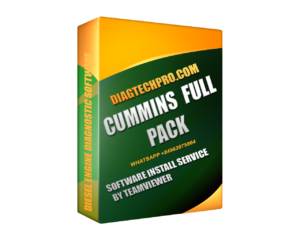
Key Features of Cummins Pack
One of the most appealing aspects of Cummins Pack is its array of features tailored to meet the needs of engine professionals. Here are some key functionalities:
- Fault Code Diagnostics: Quickly identify and troubleshoot issues with your Cummins engines using the fault code system, which translates complex error messages into understandable terms.
- Real-Time Monitoring: Keep a close eye on engine performance metrics such as temperature, pressure, and RPMs. This feature aids in proactive maintenance and helps avoid unexpected breakdowns.
- Custom Reporting: Generate customized reports based on engine performance data, making it easier to communicate findings to team members or clients.
- User-Friendly Interface: A straightforward layout ensures that even less tech-savvy users can navigate the software easily and efficiently.
These features collectively empower users to optimize engine performance and prolong the lifespan of their equipment.
System Requirements for Installing Cummins Pack
To ensure a smooth installation process, it’s crucial to verify that your system meets the necessary requirements. Generally, these include:
- Operating System: Windows 10 or later versions are commonly supported; users should be aware of any specific OS updates required.
- Processor: A multi-core processor is recommended for handling extensive data sets efficiently.
- RAM: At least 4GB of RAM is suggested, but more might be necessary depending on the complexity of the tasks at hand.
- Disk Space: Ensure sufficient disk space is available on the drive where the software will be installed. Ideally, several gigabytes should be free for the software and additional data storage.
Confirming that your system aligns with these requirements is an essential first step before moving forward with the installation.
Fastest Way to Install Cummins Pack
Installation can often be a tedious task if not approached correctly. In this section, we will explore the fastest way to install Cummins Pack with efficiency in mind.
Step 1 – Download the Latest Version of Cummins Pack
The first step in the installation process involves downloading the software package.
It’s vital to download the most recent version of Cummins Pack to ensure that you have access to the latest updates, features, and bug fixes. You can usually find the download link on the official Cummins website or authorized distributors.
When navigating to the download page:
- Look for a clearly marked button or link indicating the current version of Cummins Pack.
- It’s advisable to review the release notes or documentation associated with the download to understand what changes have been made since the last iteration.
- Ensure a stable internet connection while downloading, as interruptions can corrupt the downloaded file, necessitating a re-download.
Once the download is complete, locate the installer file on your system and prepare for the next step.
Step 2 – Prepare Your System for Installation (Pre-installation Checklist)
Preparation is key to a successful installation. Before proceeding, follow this pre-installation checklist:
- Backup Important Data: Always back up important files and configurations on your system. If anything goes wrong during installation, you’ll have peace of mind knowing your data is safe.
- Update Operating System: Make sure your operating system is updated to avoid compatibility issues. Older systems may have bugs or limitations that could interfere with the installation.
- Check Permissions: Ensure that you have administrative rights on your computer. Running the installer as an administrator can significantly speed up the installation process and prevent permission-related issues.
- Close Unnecessary Applications: To maximize system resources and reduce potential conflicts, close all unnecessary applications running in the background before starting the installation.
By following this checklist, you create a conducive environment for installing Cummins Pack seamlessly.
Step 3 – Quick Installation Process (Run Installer and Skip Extra Steps)
With everything prepared, it’s time for the installation.
- Locate the installer file you downloaded earlier and double-click it to run.
- Follow the on-screen prompts. Most installations will guide you through a series of steps. To expedite this process, look for options to select “Quick Install” or similar choices that bypass optional components.
- If prompted to agree to license terms, read through them, and proceed.
- Choose the installation directory wisely. While many users opt for the default settings, you may prefer to install it on a dedicated drive for better organization.
- Once you’ve confirmed all settings, initiate the installation. This process typically doesn’t take long, but remain patient as the software installs.
- After completion, you may receive a notification indicating that the installation was successful.
Skipping unnecessary installation steps helps streamline the process, allowing you to focus on getting to the activation phase.
Step 4 – Confirm Installation and Test the Software
After installation, confirming that the software functions properly is essential.
- Launch Cummins Pack from your desktop or start menu.
- Upon opening, check for any initial setup configurations that may need attention.
- Explore the user interface to familiarize yourself with the layout and features. Conduct a basic test by attempting to load a sample engine file or performing a mock diagnostic process to confirm proper functionality.
- If the software runs without any errors, congratulations! You’ve successfully installed Cummins Pack.
Running a thorough test not only confirms that the software is installed correctly but also prepares you for the main activation phase ahead.
Cummins Pack Quick Activation Method
Now that Cummins Pack is installed, activating the software properly is crucial for accessing all its features. Below, we discuss the quick activation method.
How to Activate Cummins Pack with a License Key
Activating Cummins Pack with a valid license key is typically the most straightforward method.
- Open Cummins Pack and navigate to the activation or registration section. You can usually find this in the main menu or settings area.
- Enter your license key carefully, ensuring there are no typographical errors.
- Upon entering the key, select the option to activate. The software will then attempt to validate the license against Cummins’ servers.
- If everything is in order, you should see a confirmation message indicating that activation was successful.
- If you face any issues, refer back to the license text or contact customer support for further assistance.
Proper activation secures your access to full functionality, paving the way for efficient diagnostics and engine management.
Quick Activation Method Using Keygen (if applicable)
While using keygens or cracks can seem tempting, it’s essential to tread carefully in this area. Although some users report success with quick activation methods involving keygens, it poses significant risks.
Using a keygen often falls into legal gray areas and may violate software agreements, leading to potential penalties or legal repercussions.
- If you choose to explore this route, ensure you’re downloading from reputable sources to avoid malware or viruses.
- Follow the instructions provided with the keygen to generate a license key.
- Be aware that these methods can result in software instability or limited features.
- Understand that engaging with pirated software can lead to security vulnerabilities exposing your system and data to threats.
As an ethical recommendation, consider purchasing a legitimate license instead. This approach guarantees you access to updates, support, and peace of mind.
Troubleshooting Common Activation Issues
Even after careful steps, activation issues can arise. Understanding common hurdles can help you address them quickly.
Activation Failures
One common issue encountered during activation is outright failure. If this occurs, check the following:
- Internet Connection: Ensure your device has a stable internet connection; a poor connection can hinder the activation process.
- Server Issues: Sometimes, Cummins’ servers may experience temporary outages. Checking forums or social media for alerts can inform you of broader issues affecting multiple users.
- Firewall Settings: Occasionally, firewalls can block the activation process. Temporarily disabling your firewall during activation can help determine if it’s the cause.
License Key Errors
If your license key is reported as invalid:
- Double-check the characters entered. License keys are often case-sensitive and may contain zeroes, not the letter ‘O’.
- Confirm that the key corresponds to the correct version of Cummins Pack; older keys may not work with newer software releases.
- Ensure that the key hasn’t already been used on another installation, as most licenses allow for one primary installation per key.
Compatibility Issues with OS
Finally, compatibility issues may arise if Cummins Pack isn’t functioning as expected:
- Verify that your operating system is indeed compatible with the version you installed.
- Check for any outstanding updates for your OS, as new patches may resolve underlying compatibility problems.
- Consult the official Cummins website or documentation to confirm compatibility guidelines.
Identifying and addressing these issues proactively can save you time and frustration during the installation and activation phases.
Best Practices for a Smooth and Quick Installation
Achieving the Fastest Way to Install Cummins Pack & Quick Activation Method requires some best practices to ensure a seamless experience.
Ensuring System Compatibility Before Installation
Before you even begin the installation process, it’s imperative to ensure your system meets all necessary requirements. Following these guidelines can save you a lot of headaches later on:
- Review Documentation: Always consult the official documentation or website to verify system specifications and any dependencies.
- Run Diagnostic Tools: Many operating systems offer built-in tools to check for compatibility and performance. Utilize these tools to spot potential issues early.
- Consider Upgrades: If your system is on the lower end of the requirements, consider whether upgrading hardware (like RAM or disk space) would improve performance.
Having a compatible system mitigates many common installation problems and enhances overall software performance.
Running the Installation as Administrator for Faster Setup
A critical aspect of the installation process lies in execution as an administrator. Here’s why:
- Elevated Permissions: Running the installation as an administrator grants the program elevated permissions, allowing it to modify system folders and settings without restrictions.
- Avoiding Errors: By executing the installation with the necessary permissions, you can sidestep many common installation errors related to permission issues.
- Ensuring Full Functionality: Some features may not work correctly unless the software can access all parts of the system — something only an administrator can allow.
Always right-click the installer and choose “Run as Administrator” to simplify this process.
Disabling Antivirus and Firewall During Installation to Avoid Delays
Antivirus and firewall software can sometimes interfere with the installation process. Here’s how to navigate this:
- Temporarily Disable Protection: Before beginning the installation, disable your antivirus software temporarily. Remember to enable it again afterward to protect your system.
- Allow Exceptions: Some antivirus programs allow you to add exceptions for certain applications. Consider adding Cummins Pack to this exception list.
- Know the Risks: While disabling protection can speed up the installation process, always exercise caution. Ensure that you’re downloading software from a trusted source to reduce risks.
This practice is particularly relevant when working with software that requires substantial changes to system files.
Keeping Your System Up-to-Date for Optimal Performance
Lastly, maintaining an updated system is integral to ensuring smooth software performance.
- Regular Updates: Regularly update your operating system and software applications. These updates often include performance improvements, new features, and security patches.
- Driver Updates: Hardware drivers can also affect software performance. Ensure that drivers related to your system’s components (for example, graphics cards and processors) are up-to-date.
- Use Maintenance Tools: Consider using system maintenance tools that clean up unnecessary files and optimize performance. This can help keep your installation environment healthy.
An updated system encourages efficient use of software, reduces crashes, and enhances user experience.
Common Issues and Solutions During Installation and Activation
Despite taking precautions, issues may still arise throughout the installation and activation processes. Here are some common problems and how to solve them.
Installer Not Responding or Freezing
If the installer freezes or becomes unresponsive:
- Check System Resources: Use Task Manager to monitor resource usage. High CPU or memory usage from other applications may slow down or halt the installer.
- Restart the Installation: If the installer does not respond for an extended period, you may need to force close it and restart the installation process.
- Run in Safe Mode: As a last resort, try running the installation in Safe Mode, which disables non-essential services and software that could interfere.
Taking these steps can often remedy freezing issues and get you back on track.
License Key Invalid or Not Accepted
Receiving an error stating that your license key is invalid can be frustrating. To address this:
- Double-Check Entry: Carefully re-input your license key to ensure accuracy, including spaces and characters.
- Contact Support: If the key appears correct yet fails to work, contacting Cummins support can provide clarification and assistance.
- Check Expiry Date: Some licenses are time-limited. Verify that your license hasn’t expired before trying to activate.
Being vigilant about these details can help expedite the resolution process.
Software Crashing After Activation
If Cummins Pack crashes shortly after activation:
- Reinstall the Software: Problems can sometimes be resolved simply by reinstalling the software to ensure all components are correctly placed.
- Look for Updates: Check if there are any immediate updates available that may resolve known stability issues.
- System Logs: Examine system logs for errors that may indicate underlying system issues contributing to the crashes.
Resolving crashes promptly is vital to maintaining your workflow without interruption.
Frequently Asked Questions (FAQ)
As you embark on the journey of installing and activating Cummins Pack, you may encounter some common queries. Here’s a compilation of frequently asked questions:
How Long Does It Take to Install and Activate Cummins Pack?
The total time varies depending on factors such as your system performance and internet speed. Typically, downloading the software could take anywhere from a few minutes to an hour. Once downloaded, the installation itself generally takes around 10-20 minutes.
Activation usually happens almost instantaneously, assuming you have a valid license key and a stable internet connection.
Can I Use Cummins Pack Without an Internet Connection?
While some features of Cummins Pack do require an internet connection for activation and updates, it is possible to use many core functions offline once activated. However, you won’t have access to online resources, additional updates, or real-time diagnostics for remote engines.
It’s prudent to connect periodically to ensure you have the latest updates and access to cloud-based features.
What Are the Risks of Using Quick Activation Methods?
Quick activation methods, such as keygens, come with several risks:
- Legal Consequences: Utilizing unauthorized activation methods can violate software agreements, leading to legal repercussions.
- Security Threats: Downloading keygens from unverified sources significantly raises the risk of malware infections.
- Software Instability: Cracked versions of software often lead to bugs or lack of support, resulting in subpar user experiences.
For these reasons, pursuing legitimate activation avenues is always recommended.
Conclusion
In summary, knowing the Fastest Way to Install Cummins Pack & Quick Activation Method is essential for maximizing productivity and minimizing downtime. By following the outlined steps, verifying system compatibility, and understanding the activation process, anyone can set up and activate Cummins Pack efficiently.
Remember, preparation is critical. By taking the time to ensure your system meets all requirements and following best practices, you can avoid common pitfalls that plague many users.
Being proactive in seeking solutions to potential issues will further enhance your experience with Cummins Pack, ensuring you harness its full potential effectively. Happy diagnosing!